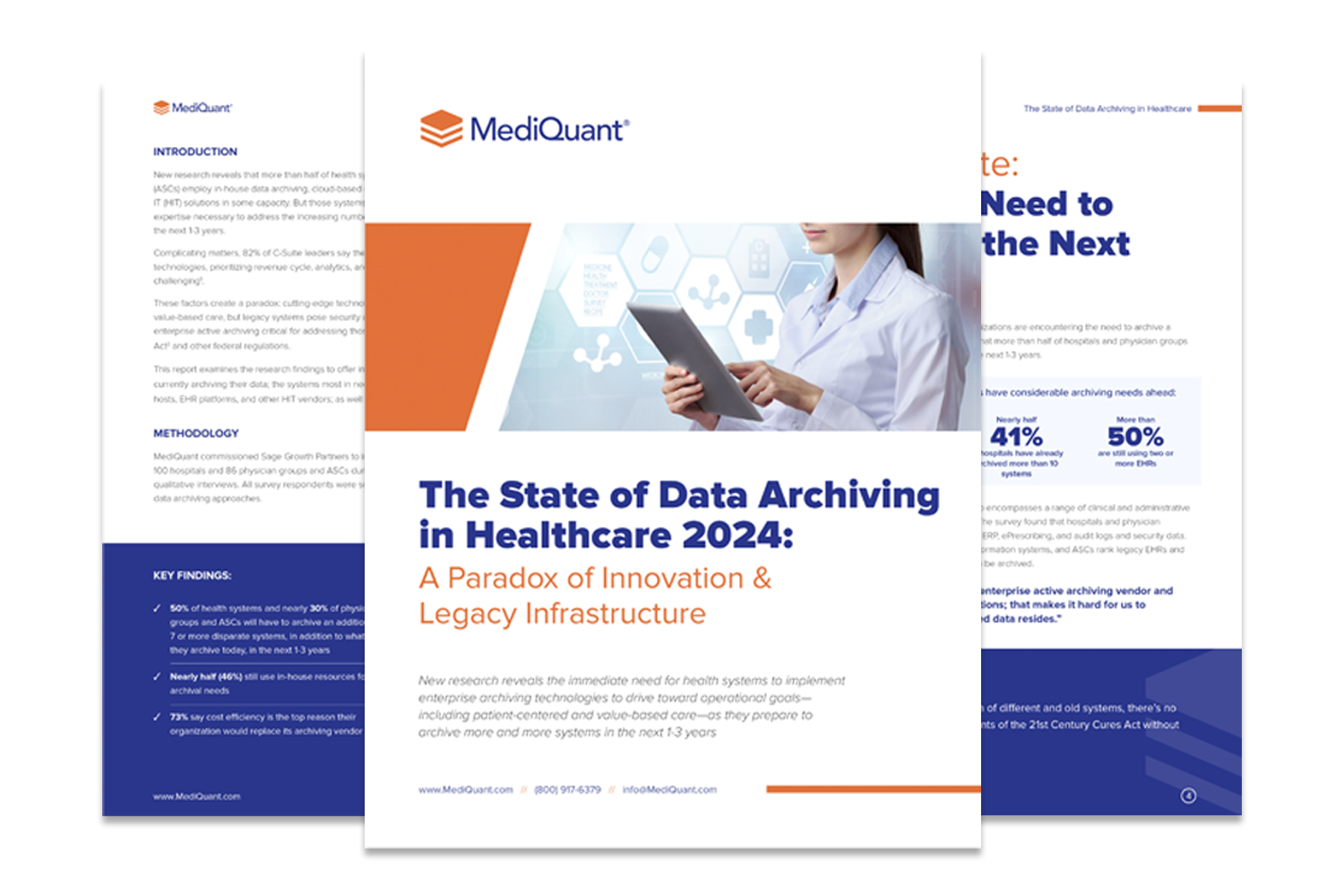Tip 1: Using Worklists in DataArk
DataArk Patient Accounting for Patient Management (Physician Billing) and Institutional Worklist is an addition to DataArk4 Functionality. It allows Patient Accounting Managers with an Active PA implementation to leverage worklist functionality to manage day-to-day operations for any outstanding AR balance account as well as processing claim denials.
The functionality includes administrative features to allow Client Department Managers to create one or more work queue types and control the number of accounts included in each worklist. Client Department Managers are able to assign identified accounts to their Team Member(s). Client Department Managers have the means to view basic summary information related to the work items and their statuses.
The Team Member will review the account, complete one or more follow up actions, document the actions taken, update the follow up status of the worklist item. Select defined result codes and potentially adjust the Due Date for the next follow up action. Team Members are able to review and/or scan all assigned accounts before selecting an account to work based on permissions set by Administrators. All actions will include HIPAA tracking for auditing purposes and worklist productivity reporting. Questions? Email us HERE.
Tip 2: Using Release of Information (ROI) Templates
Create and Use ROI templates in DataArk using the steps below:
- Templates may be configured to preselect available records for Release of Information requests.
- When permissions are granted, templates may be added to assist with ROI record selection.
- To configure select Manage Request Templates from the HIM menu.
- Add a new template by entering a name and select desired Tabs and Categories for the selected template.
- Release of Information options and record statuses may also be preselected for the template.
- On the Records page of a new ROI request a Request Template dropdown is available.
- To apply the appropriate template, select from the dropdown. Only records associated with the tabs, categories, and record statuses are filtered for selection.
- Applied template selections also appear on the Options page.
- Complete the ROI process to generate results.

Questions? Email us HERE.
Tip 3: Posting Multiple Transactions in DataArk:
New Batch – Function
Did you know that all DataArk Patient Accounting PA and Practice Management/Flex Pro – PM modules have posting functions? The posting function allows end users to create new batches to post payments, adjustments, write offs or refunds at the account or line-item level posting.
Posting functionality is available via User Group permission be added by a system administrator.
To utilize the posting functions within DataArk you simply need to go to the main menu under the Posting Tab heading and select New Batch.
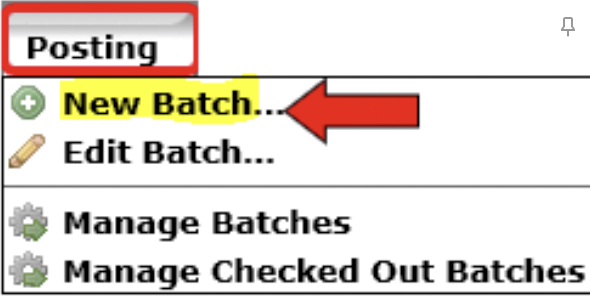
You will be prompted to select Facility, Select a Batch Type, Enter a Description in order to create a new batch. There are four batch types to select from:

Processing Multiple Transactions on a single Batch Entry:
Multiple Transactions can be processed for certain batch types:
- Self-Pay Payment batch will allow you enter a Patient Payment transaction code and also enter a Write-off transaction code in a single entry. If you use an adjustment code for Write-offs
- The Insurance Payment batch gives you the option of entering an insurance payment, Insurance adjustment and a write off transaction code in the same entry for a single account.
- Refunds or Write-offs batch allows for both a Refund and Write-off to be completed in a single-entry saving time and so forth.
- Adjustments Only: Is limited to one single type of transaction.
End Users can take advantage of each type to reduce re-entry when processing batches.
Questions? Email us HERE.