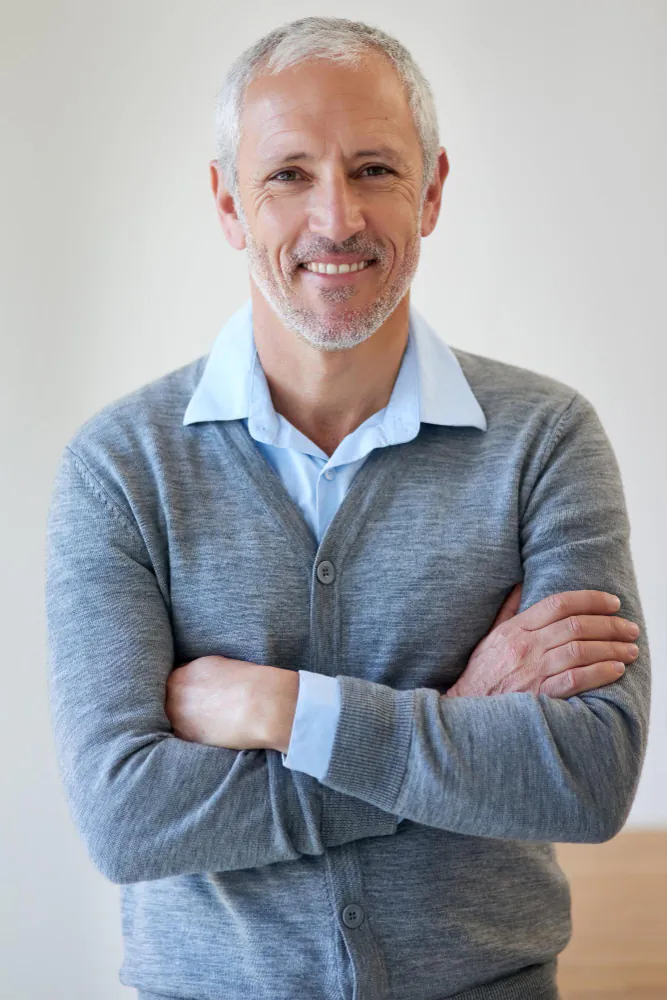Healthcare Data Extraction Solutions
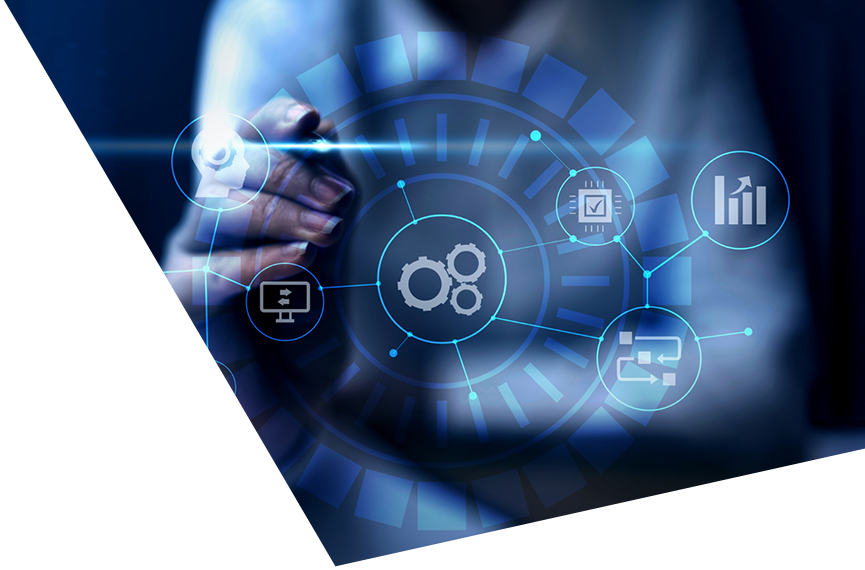
Healthcare Data Extraction Solutions

EHR Data Extraction
Benefits of an EMR Extraction
MediQuant has over 20 years of experience with data extraction, data archiving, and data warehousing leveraging our proven, repeatable approach
Whether working with a small provider or a large hospital system, we’re able to pull discrete and non-discrete data from even the most archaic systems, enabling migration of necessary patient data while archiving inactive records that must be maintained
When you need to extract data from any database solution, we can assist with planning, mapping and execution of your export request, including reviewing your .dbd file and exporting your database to an ASCII file with your choice of delimiters (.csv, xml, etc…) or to a SQL database
Free your systems from the complexity and expense of legacy data. Reach out to MediQuant and get started on your next data extraction project today

A Guide to Legacy Data Archiving, Conversion & Migration
Legacy data management is a significant challenge for all healthcare providers. Large provider ...

Shoring Up Vulnerabilities in Your Tech Stack
By: Shawn Fergason, Senior Vice President of Information Technology and Technology Services, ...

Why Discrete Data Is Critical for the Future of Healthcare
Healthcare providers store, access, and utilize a massive amount of medical and patient ...

Active Archives: Definition, Benefits, and Endless Possibilities
The current healthcare landscape is rife with change and uncertainty. As IT budgets shrink, the

Implementation of EMR: Key Steps to Success
According to the Centers for Disease Control and Prevention, 89.9% office-based physicians are ...

Healthcare IT Solutions: 3 High-Impact Trends
The healthcare industry is at the forefront of digitization. Aside from the increasing adoption

Healthcare Data Management
Healthcare data management broadens the spectrum of data collection within a healthcare ...

EMR Data Migration Best Practices In Healthcare
Healthcare data is growing at an unprecedented rate. In order to keep up with this data growth,

Oracle DB Migration to Azure SQL Server in 7 Steps
Healthcare providers may need to perform an Oracle DB migration for various reasons. In some ...

A Guide to MySQL Database Migration for Health Data
MySQL database migration can be a daunting task, but it is necessary in order to keep up with ...
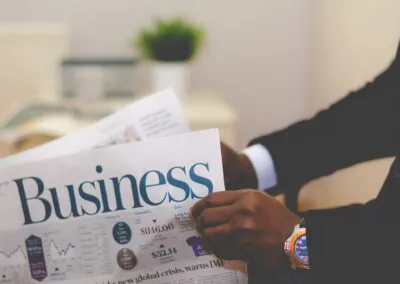
Health data migration: Common challenges and solutions
Health data migration is a complex process that requires careful planning and execution. As ...

Data Stewardship in Healthcare: A Who’s Who
Data is becoming increasingly important in the healthcare industry. As data piles up, it ...

EHR Data Transfer – 6 Steps to Successfully Move Data to a New EHR
Moving data from one EHR to another can be pretty challenging. But that does not mean you ...
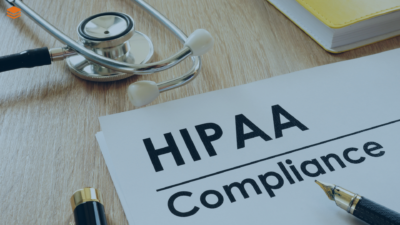
The 21st Century Cures Act: Are You Ready?
The 21st Century Cures Act, signed into law in 2016, is designed to give patients greater ...

EMR Conversion: 5 Strategies That Enhance Success
EMR conversion can pose a challenge to any provider that goes through a merger, acquisition, or

Healthcare Data Extraction: 3 Ways EHR Data Improves Patient Care
by Mediquant | Feb 14, 2022 Efficient healthcare data extraction plays a vital ...

EMR Management System: 5 Ways to Efficiently Manage EHR Data
Massive EHR adoption has multiplied the volume of data available to healthcare providers. ...

5 Keys to Successful EMR Data Migration
Virtually all healthcare providers will need to perform an EMR data migration. Whether you need

4 Effective Strategies for MySQL Migration
MySQL migration is an integral part of moving your data to a cloud platform. It is a complex ...

5 Ways to Prepare For Your EMR Conversion
EMRs can boost efficiency or become a bottleneck depending on how they are managed. Where ...

5 Guidelines for Healthcare Data Archiving
Healthcare providers generate a massive amount of data annually. The projected amount ...

5 Irresistible Benefits of Moving Healthcare Legacy Systems to the Cloud
Early adopters of electronic medical records now have tons of data in their healthcare legacy ...

Health Legacy Systems: When to Replace and How
Health legacy systems are often a key part of healthcare provider organizations, but they can ...

How to Extract Data From an Oracle Database
Unloading data from an extensive database can be a long and windy process. Extracting data from
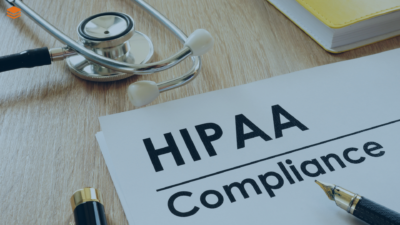
The 21st Century Cures Act: What Does It Mean for HIPAA Compliance?
Maintaining a steady flow of electronic data through healthcare organizations, while ensuring ...

Medical Data Archiving: 7 Steps to Successful Archiving of Legacy Data
his is a step-by-step guide for medical data archiving. It’s brief and concise, showing you the

3 New Ways to Perform EMR Data Extraction for Better Patient Care
EMR data extraction can be a complex task. Apart from the wide range of options available to ...

MUMPS Db Extraction: 7 Steps to Obtain Data from a Legacy Database
Looking to learn more about MUMPS DB extraction? MUMPS stands for Massachusetts General ...
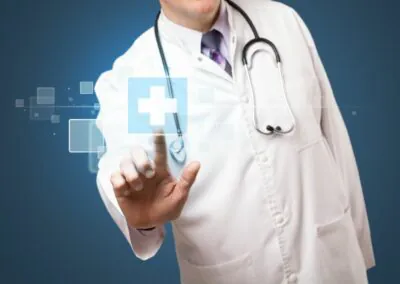
Medical Records Storage: 5 Benefits of Cloud-Based EHR
Healthcare organizations can opt for on-premise or cloud-based storage for their EHR/EMR and ...

Healthcare IT Services Leader Joins MediQuant Board of Directors
BRECKSVILLE, Ohio–(BUSINESS WIRE)–MediQuant®, the leading innovator and provider of enterprise ...

7 Healthcare IT Tools to Improve Patient Care and Quality
Healthcare Information Technology (IT) tools help providers and patients to manage vital health

EMR Data Migration Best Practices
EHR data migration is a complex task for most healthcare organizations. Successful migration ...

Cache DB Migration: A Guide to Successful Data Conversion
This brief guide on Cache DB migration will help providers move data stored in a local Cache ...

VSAM Extraction: 5 Steps to Extract Data from VSAM to Oracle DB
Virtual storage access method (VSAM) files are used in many legacy systems. These files exist ...

Healthcare Data Archive: 5 Benefits of Keeping Legacy Data
Healthcare data is now increasing at an exponential rate. Health data’s growth rate ...

Health Care Data Management: 5 Ways to Overcome Its Major Challenges
Managing healthcare data is becoming increasingly complex. Data generated by providers is ...

Patient Data Migration: 5 Reasons Why You Need it in Your Arsenal
Data migration is the organized extraction and transformation of data in a legacy system to an ...

5 Long Term Healthcare Archiving Storage Options You Need to Know
Have you wondered how your practice will keep data successfully for up to seven decades? ...

5 Stages of Effective Revenue Cycle Management in Healthcare
Healthcare providers need to maintain a balance between providing high-quality care and ...

Release of Information: 4 Ways to Boost the Efficiency of the Process
Release of Information (ROI) is a vital function performed by all health information management

What to Look for in a EMR Data Extraction Partner
EHR patient data extraction has been challenging for physicians and providers in recent times. ...

EMR Conversion: 5 Steps to a Successful System Migration
After the HITECH Act and its associated incentives pushed providers to adopt EHRs en masse, ...

Electronic Health Records: Reducing the Cost of Legacy Systems
After migrating to a new Electronic Health Records (EHR) system, your organization must answer ...

Hospital Data Management: 3 Ways to Handle Massive Data Growth
Each time your practice interacts with a patient, your health record data grows. Although more ...

Healthcare Data Migration: 5 Keys to Successful Implementation
Healthcare providers have embraced digital transformation. As of 2017, about 9 out of ...

Data Archive Software: 5 Must-Have Features to Look For
Storing patient information has always been a tough challenge for healthcare providers. While ...

Best Practices for Healthcare Data Archiving Solutions
Healthcare archiving solutions help address an age-old problem for clinicians and health ...

Information Governance: Creating an Application Inventory
In the first post of this blog series, we covered the basics of Information Governance. As ...

Healthcare Active Archive: A Solution for EMR Data Archiving & System Transitions
The terms data conversion and data migration are often used interchangeably. And, while this is

Three steps on how to prioritize legacy clinical data for migration
Migrating or converting legacy clinical data is tricky. Prioritization of which systems to ...
Ready to get started with data extraction?
Contact Us Today
We’d love to hear from you!